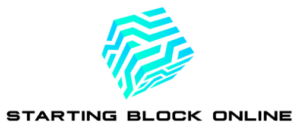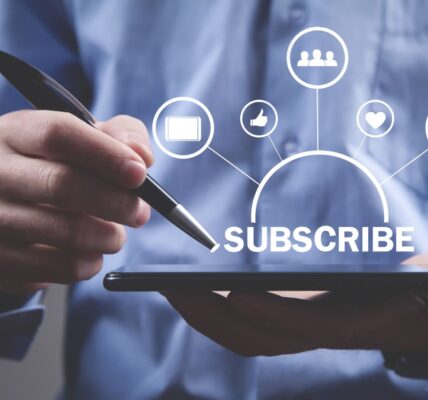Navigating the sleek interface of Apple TV becomes a breeze with its dedicated remote. However, like any piece of technology, it may occasionally encounter glitches or unresponsiveness. When this happens, resetting the Apple TV remote is a quick and effective solution to restore its functionality and enhance your viewing experience. This guide is designed to walk users through the simple steps required on how to reset apple tv remote, ensuring a smooth and uninterrupted entertainment journey.
Navigating the sleek interface of Apple TV becomes a breeze with its dedicated remote. However, like any piece of technology, it may occasionally encounter glitches or unresponsiveness. When this happens, resetting the Apple TV remote is a quick and effective solution to restore its functionality and enhance your viewing experience. This guide is designed to walk users through the simple steps required on how to reset apple tv remote, ensuring a smooth and uninterrupted entertainment journey.
Whether it’s a matter of unresponsive buttons or connectivity issues, a reset can often be the magic fix. With a focus on clear, step-by-step instructions, this article aims to demystify the process, making it accessible to all Apple TV users. By following this guide, viewers can quickly get back to enjoying their favorite shows and movies without the frustration of a malfunctioning remote.
How To Reset Apple Tv Remote
Resetting an Apple TV remote can resolve many issues and enhance the streaming experience. This section delves into common problems that necessitate resetting and outlines the key differences between Apple TV remote models, ensuring users can effectively troubleshoot their devices.
Common Issues That Require a Reset
 Several issues indicate the need for a reset of the Apple TV remote. These problems often disrupt the viewing experience but can typically be fixed with a straightforward reset. Key issues include:
Several issues indicate the need for a reset of the Apple TV remote. These problems often disrupt the viewing experience but can typically be fixed with a straightforward reset. Key issues include:
- Unresponsiveness: The remote doesn’t react to button presses, failing to control the Apple TV.
- Pairing Issues: The remote won’t connect to an Apple TV, rendering it useless for navigation or control.
- Erratic Behavior: The remote sends unintended commands or behaves unpredictably during use.
- Battery Problems: The remote drains its battery quickly, even after a recent change or recharge.
Recognizing these issues early allows users to promptly reset their remote, avoiding prolonged disruptions.
Differences Between Apple TV Remote Models
 Understanding the differences between Apple TV remote models is crucial for performing a reset correctly. The main models are:
Understanding the differences between Apple TV remote models is crucial for performing a reset correctly. The main models are:
- Siri Remote (1st Generation): Accompanies the 4th generation Apple TV and features a glass touch surface for navigation.
- Siri Remote (2nd Generation): Designed for the Apple TV 4K (2nd generation), it boasts a clickpad for precise control.
- Apple TV Remote (silver): Comes with Apple TV (2nd and 3rd generation) and employs traditional physical buttons.
Each model has a unique method for initiating a reset, often involving specific button combinations or settings adjustments. Users must identify their model to apply the correct reset procedure, ensuring they can swiftly resolve any issues and continue enjoying their Apple TV experience.
Before You Begin the Reset Process
Checking Your Remote’s Battery
 Prior to initiating the reset process for an Apple TV remote, ensuring the remote’s battery has sufficient charge is essential. A low battery might be the root cause of the remote’s unresponsiveness or erratic behavior, symptoms that could easily be mistaken for deeper issues requiring a reset. For the Siri Remote (1st and 2nd Generation), checking the battery level is accessible through the Settings menu on the Apple TV under “Remotes and Devices.” When dealing with the silver Apple TV Remote, it requires a more manual approach. Users need to replace the CR2032 or CR2016 battery if the remote fails to respond, as there’s no direct way to check its battery level through the Apple TV interface.
Prior to initiating the reset process for an Apple TV remote, ensuring the remote’s battery has sufficient charge is essential. A low battery might be the root cause of the remote’s unresponsiveness or erratic behavior, symptoms that could easily be mistaken for deeper issues requiring a reset. For the Siri Remote (1st and 2nd Generation), checking the battery level is accessible through the Settings menu on the Apple TV under “Remotes and Devices.” When dealing with the silver Apple TV Remote, it requires a more manual approach. Users need to replace the CR2032 or CR2016 battery if the remote fails to respond, as there’s no direct way to check its battery level through the Apple TV interface.
Ensuring Your Apple TV Is Responsive
 It’s equally crucial to verify that the Apple TV itself is responsive before trying how to reset apple tv remote. An unresponsive Apple TV could lead one to mistakenly diagnose the remote as faulty. To check, users can attempt to restart the Apple TV directly either through the Settings menu, if accessible or by unplugging the device for a few seconds and plugging it back in. If the Apple TV boots up and displays the Home screen but cannot be navigated due to remote issues, it confirms that the Apple TV operates correctly and that attention should indeed be shifted to resetting the remote. Knowing how to reset the Apple TV remote becomes invaluable at this juncture to resolve the pairing or functionality challenges that hinder the streaming experience.
It’s equally crucial to verify that the Apple TV itself is responsive before trying how to reset apple tv remote. An unresponsive Apple TV could lead one to mistakenly diagnose the remote as faulty. To check, users can attempt to restart the Apple TV directly either through the Settings menu, if accessible or by unplugging the device for a few seconds and plugging it back in. If the Apple TV boots up and displays the Home screen but cannot be navigated due to remote issues, it confirms that the Apple TV operates correctly and that attention should indeed be shifted to resetting the remote. Knowing how to reset the Apple TV remote becomes invaluable at this juncture to resolve the pairing or functionality challenges that hinder the streaming experience.
How to Reset Apple TV Remote: Step-by-Step Guide
Resetting an Apple TV remote is a straightforward task that can resolve several issues. This guide outlines the steps to reset different models of the remote, ensuring users can quickly return to their optimal streaming experience.
Resetting the Siri Remote or Apple TV Remote (4th Generation and Later)
 Resetting the Siri Remote or the Apple TV Remote for the 4th generation and later models involves a series of simple steps. These remotes, recognized by their black color and touch surface, are commonly used with newer Apple TV versions.
Resetting the Siri Remote or the Apple TV Remote for the 4th generation and later models involves a series of simple steps. These remotes, recognized by their black color and touch surface, are commonly used with newer Apple TV versions.
- Check the Remote’s Charge: First, ensure the remote has enough battery power. If unsure, connect the remote to a power source using a Lightning to USB cable and wait for it to charge for approximately 30 minutes.
- Unpair the Remote: On your Apple TV, navigate to the Settings menu, then to Remotes and Devices, and select Bluetooth. Find the remote in the list and choose to Unpair. If the remote isn’t responding, skip to step 3.
- Restart the Apple TV: Without using the remote, disconnect the Apple TV from power, wait six seconds, and plug it back in.
- Pair the Remote Again: After the Apple TV restarts, bring the remote close to the Apple TV and press and hold the Menu and Volume Up buttons for five seconds to pair the remote again.
- Test the Remote: Try using the remote with the Apple TV to check if the issue has been resolved.
Resetting the Apple Remote (Aluminum or White)
 For those with older Apple TV models, the Aluminum or White Apple Remote might be what you’re using. Resetting this remote is different due to its lack of a rechargeable battery and fewer buttons.
For those with older Apple TV models, the Aluminum or White Apple Remote might be what you’re using. Resetting this remote is different due to its lack of a rechargeable battery and fewer buttons.
- Replace the Battery: Begin by ensuring the remote has a fresh battery. Replace the CR2032 or similar battery by opening the battery compartment on the remote’s back.
- Unpair the Remote: If the remote is paired with an Apple TV, unpair it by pressing and holding the Menu and Left buttons for six seconds. This step is optional and only necessary if the remote was previously paired.
- Pair the Remote Again: To pair it with your Apple TV, place the remote 3 inches away from the Apple TV. Then, press and hold the Menu and Right buttons for six seconds until your Apple TV responds.
- Test the Remote: After completing these steps, try using the remote to ensure it’s functioning properly with the Apple TV.
Troubleshooting Tips After Resetting
Following the how to reset apple tv remote is generally a reliable way to solve many issues related to connectivity and responsiveness. However, some users may still encounter difficulties even after a successful reset. This section explores effective troubleshooting tips and advises on when it’s necessary to contact Apple Support for further assistance.
What to Do if Your Remote Still Isn’t Working
 After resetting an Apple TV remote, a few specific actions can help identify or solve persistent issues:
After resetting an Apple TV remote, a few specific actions can help identify or solve persistent issues:
- Check for Interference: Ensure there are no obstructions between the remote and the Apple TV. Objects that block the IR signal on older remotes or interfere with the Bluetooth connection on newer models can cause issues.
- Update Apple TV Software: If the Apple TV itself is not running the latest software, it can lead to compatibility problems. Navigate to the Settings menu, select System, then Software Updates, and choose Update Software to ensure the Apple TV is up to date.
- Reset Apple TV: Sometimes, the issue might not be with the remote but with the Apple TV unit itself. Performing a reset on the Apple TV can help clear up any software issues that might be causing the remote to malfunction.
- Test with Another Remote: If available, try using another Apple TV Remote or a compatible third-party remote to determine if the issue is with the remote or the Apple TV unit. This can help isolate the problem.